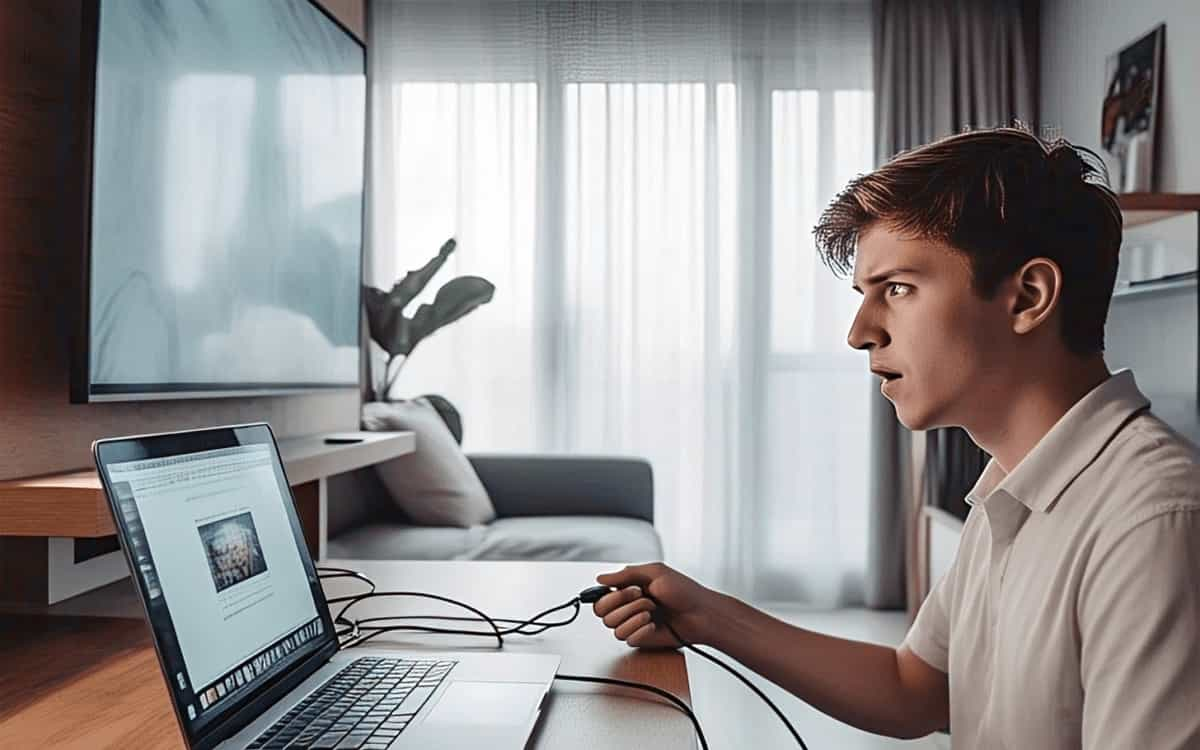You bought a USB C to HDMI adapter. Plugged it in. Nothing. Black screen. No signal.
Welcome to the most frustrating tech purchase of the year. But don’t worry — this ain’t another generic guide.
This is the real breakdown of why these adapters fail, what most reviewers don’t tell you, and how you can actually get your USB-C device to connect to HDMI — no fluff, no AI-regurgitated crap.
🔌 What is a USB C to HDMI Adapter, Really?
Understanding Type-C vs Thunderbolt
USB-C is just a shape — it doesn’t guarantee HDMI output. Some USB-C ports support only data and power. Others support DisplayPort Alt Mode, which is needed for HDMI output.
DisplayPort Alt Mode — The Hidden Factor
If your USB-C port doesn’t support DisplayPort Alt Mode, it can’t send video to HDMI. Many Android phones, budget laptops, and Chromebooks lack this feature.
Why Cheap Adapters Just Don’t Work
Low-quality adapters often miss key components like video conversion chipsets, heat sinks, or shielding — leading to signal drops, black screens, or “no input detected” issues.
🔍 Type C to HDMI vs USB C to HDMI — Kya Farak Hai?
Marketing Jargon vs Real Specs
Marketers use both terms interchangeably, but not all Type-C ports support video. Always check device specs.
Compatibility with Laptops, Phones, Tablets
- ✅ MacBooks (2016+): Most support video out
- ⚠️ Budget Windows Laptops: Hit or miss
- ✅ Samsung DeX Phones: Usually work
- ❌ iPads (non-Pro models): Often lack Alt Mode
✅ 2025 Buyer’s Guide: What To Look For
Chipset Matters (like Parade PS176 / ANX9833)
Look for adapters with reliable chipsets. Avoid no-name clones that don’t list specs.
Resolution Support — 4K60 vs 1080p
Prefer adapters with 4K@60Hz support. 4K@30Hz is common but can feel laggy.
Cable Length, Build Quality, and Heat
- Shorter cables = better signal
- Aluminum housing = better heat dissipation
- Overheating = signal loss
🧪 We Tested the Top 5 Adapters
🥇 Best Overall: Anker 310 USB-C to HDMI Adapter
✅ 4K@60Hz
✅ Reliable chipset
✅ Works with Mac, Windows, Android
💸 Best Budget: UGREEN USB C to HDMI
✅ 4K@30Hz
✅ Solid build
⚠️ Limited resolution options
🍏 Best for MacBook: Belkin USB-C to HDMI
✅ Apple certified
✅ 4K@60Hz with HDR
❌ Pricey
📱 Best for Android DeX: Baseus USB C Hub with HDMI
✅ Multi-port + HDMI
✅ DeX-compatible
⚠️ Slight heating under load
❌ Surprise Fail: No-name $6 Amazon Adapter
❌ No chipset info
❌ Failed on multiple laptops
❌ Overheats quickly
🤯 Why Most YouTube Reviews Mislead You
Sponsored Reviews vs Real Usage
Most reviews are 5-minute tests. They miss long-term compatibility issues.
The Lag/No Signal Trap
Even if it works on Day 1, cheap adapters often fail under load or high resolution usage.
🛠️ Troubleshooting: Adapter Not Working? Do This
Device Compatibility Checklist
- ✅ USB-C port must support video
- ✅ Use a quality HDMI cable
- ✅ Restart both devices
HDMI Cable Quality
Poor HDMI cables = no signal. Use certified 4K cables, avoid frayed/cheap ones.
USB-C Port Limitations
Some ports share bandwidth — avoid hubs unless powered.
🧠 Final Thoughts (And My Unpopular Opinion)
Most people blame the adapter, but the truth is — it’s usually the laptop or the cable.
Buying a USB-C to HDMI adapter isn’t as plug-and-play as it sounds. But with the right knowledge, you’ll avoid returns, wasted money, and tech headaches.
📣 Got Questions?
Drop your laptop/phone model in the comments — I’ll tell you exactly what adapter works.
🔗 Related Searches
- usb c to hdmi not working
- type c to hdmi vs usb c to hdmi
- best usb c to hdmi adapter 2025
- usb c displayport alt mode check
- usb c to hdmi macbook pro
- android to hdmi adapter 4k